( Phone modeled by mrlouisman ) ( Light Sabers modeled by Xali )
I am an avid Samsung and Android fan. One of my favorite things is discovering new things inside the settings that I didn’t know about. Similar to when you read your car manual and discover all the things your radio can do. Today was one of those kinds of days.
I was using my iPhone one day because I needed an app that was only on iPhone. I ended up wanting to change the background. So I took a look at the stock backgrounds that were available and noticed that there were ones that responded to light and dark modes. I got pretty envious of this feature. As much as I love my Samsung, some UI elements on iPhone are top notch in my opinion. For example, I also use an iPhone icon pack on my phone just because I think they look the best. 🤷♂️ Sue me.
So I started downloading some dual wallpaper apps. First I started with Dark Mode Wallpaper with some success. The interface was simple to use but I felt like it missed the dark mode trigger from my phone. Then I moved to Dual Wallpaper that worked as intended but I felt weird to have an app to do this. There must be a better way.
So the other night, I was playing with Samsung Modes, as they are a super neat feature. I like them because you can have them activated at a certain time or sunset/sunrise and take care of setting your phone up for you to wind down. While I was in there I saw I could change the wallpaper with each mode. I quickly made two modes, one for day with a light theme wallpaper and one for night with a dark theme wallpaper.
So with thus I have full control over what wallpapers show at what time. Boohya!
But Wait There’s More!
This wouldn’t be much of a blog post if I didn’t talk about the other features in Modes. First off, I ignored the preset modes, I tried to use them but they always behaved in ways I didn’t like. So I made some from scratch. My primary ideas were day/night modes for my phone. These were the things I wanted them do to.
Day from Sunrise to Sunset
- Change the wallpaper
- Increase the brightness
- Turn dark mode off
- Turn the lighting effect on
- Make sure Extra Dim was off
- Make sure Adaptive brightness was On
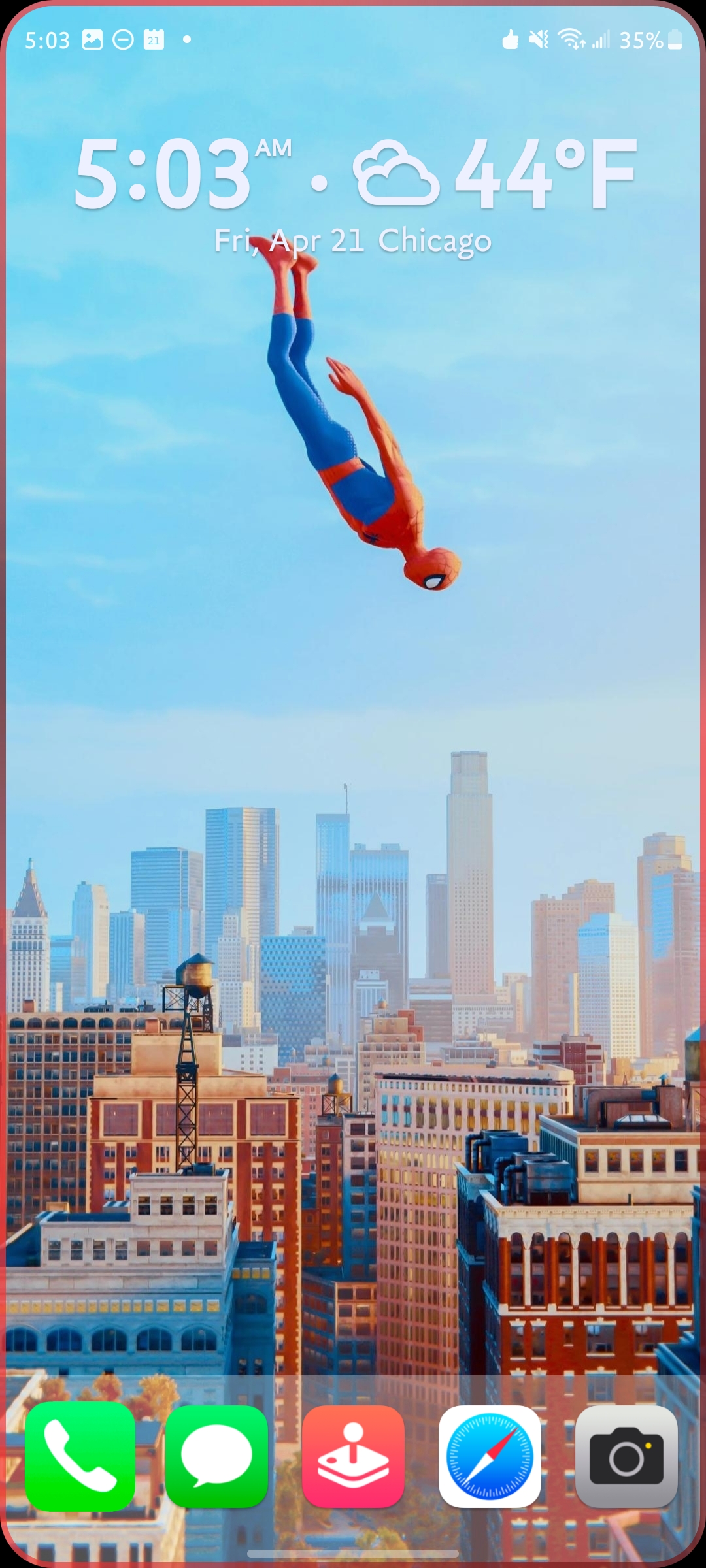
Night from Sunset to Sunrise
- Change the wallpaper
- Turn on Extra Dim
- Set the brightness to 10%
- Turn off the Adaptive Brightness
- Sound mode and volume: vibrate, all volumes to 0%
- Eye comfort shield On
- Dark mode On

With these two modes I can have a light mode going during the day and have the mode itself trigger dark and light mode on my phone. As you can remember earlier, other apps where having a hard time latching onto when the phone was triggering dark mode. Also for some reason my phone wouldn’t toggle dark mode for me and set it to always be dark mode. Now that is handled by my modes everything is working as I hoped it would.
Call me lazy, but the point of this post wasn’t to give you a step by step on how to use and set up Modes, it was just to celebreate me being able to change my wallpaper for day/night without another app. If you are interested in creating your own Modes Techwiser has a good article on it.
One Last Thing
I also don’t charge my phone at night since I can plug it into my car during my commute and plug it in at my desk at work, so a full charge isn’t crucial. However, I do want to extend my battery as much as I can. I created one more Mode to help do that. I call it my sleeping mode. In my sleeping mode I have these settings set from Midnight to 5am.
- Do not disturb: on, with some allowed
- Brightness: 10%;
- Extra Dim on: 90%
- Dark Mode On
- Grayscale On
- Power Saving: On (This is the important one)
- Sound and Vibrate: Vibrate, sound to 0%.
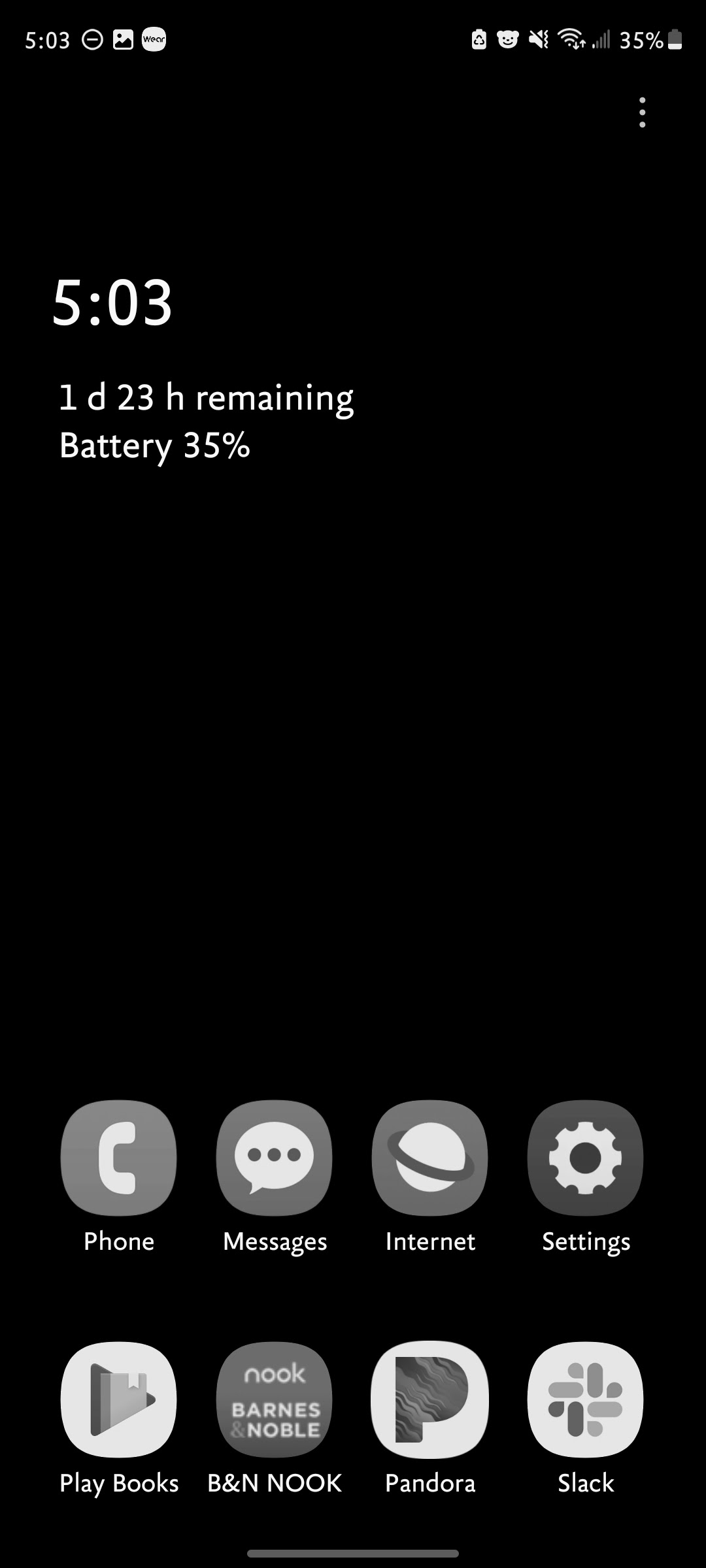
I do have a third wallpaper for this that is pretty much all black so in case I do have to turn the Power Saving mode off I still have a background that is easy on the eyes.
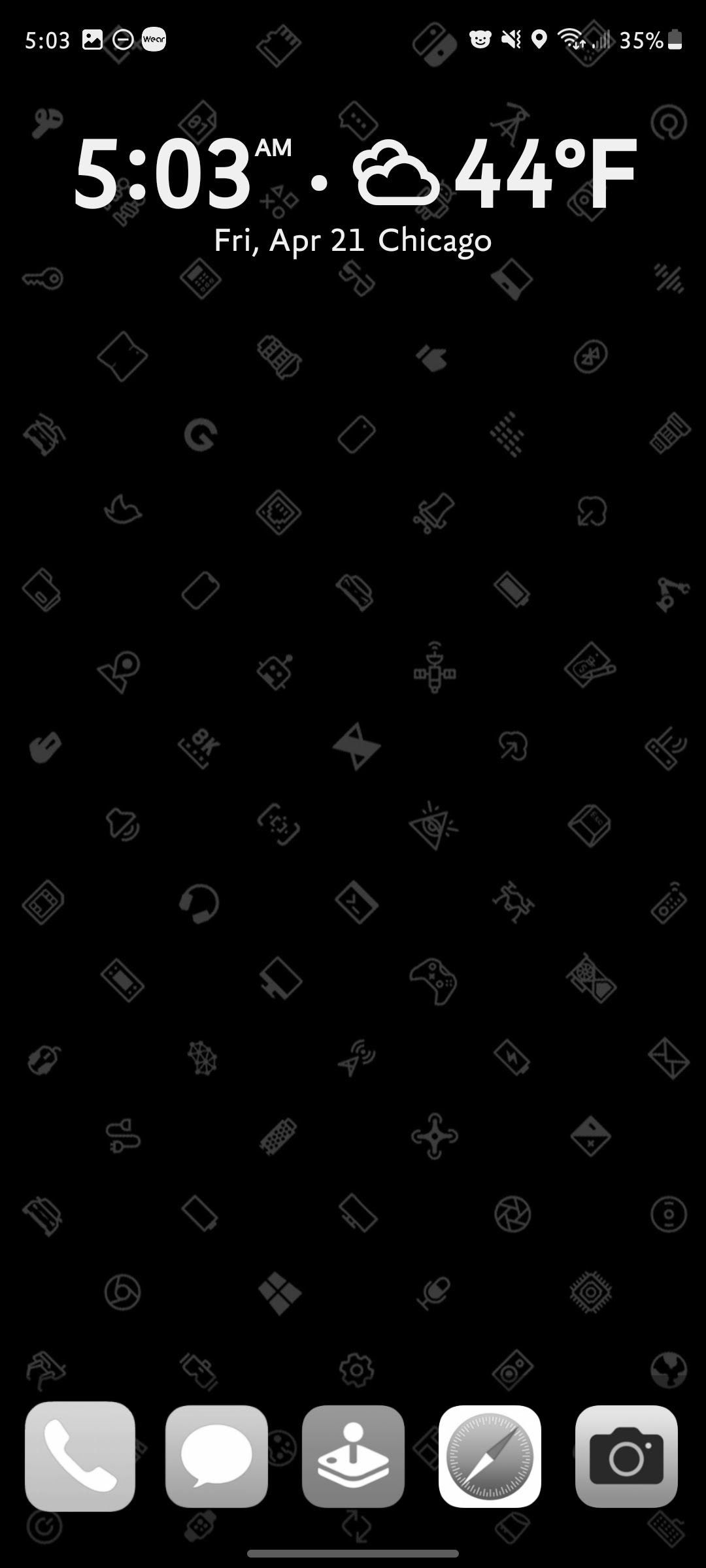
That’s all for now.
